Convert to JPG with Automator
I used the built in CMD+Shift+3 (or 4) to create screenshots for many reasons, and I love that OS X saves these as .png by default. The quality is great and the file size is decent. However, if I sent a .png file to someone via email, they might not necessarily recognize the file extension and not know how to open it… I know, it’s dirt simple IMO, but some are simply less savvy 😉
So, the solution I came up with is put a “Convert to JPG” action into my contextual menu so I don’t have to do it all in Photoshop or Fireworks.

It was really simple to do with the built in Automator functions, and my “workflow” showed up in the contextual menu when I put it into my Workflows folder in ~/Users/[computer name]/Documents/Workflows.
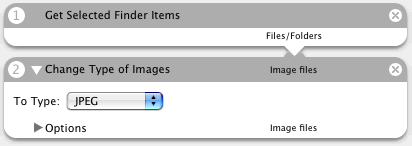
Now, I can make a screenshot and use it uncompressed in graphics work as a .png, or I can quickly convert it into a jpg to send via email or whatever. If this sounds like a better solution than permanently changing your screenshot format (in the Terminal: defaults write com.apple.screencapture type jpg) then download the workflow from the link below, or open Automator and try build it yourself.
